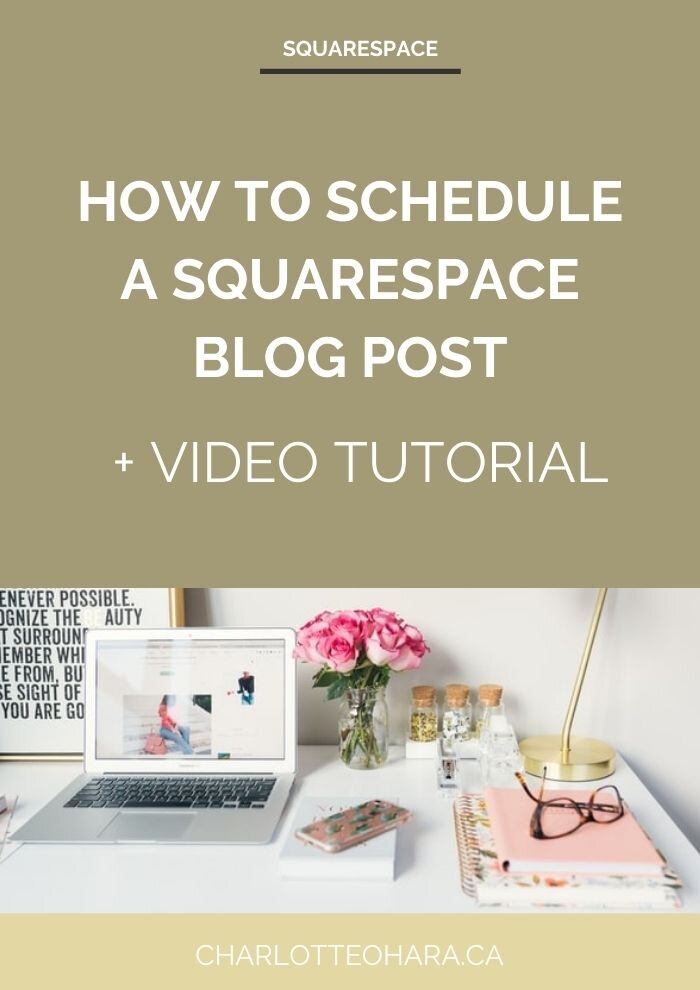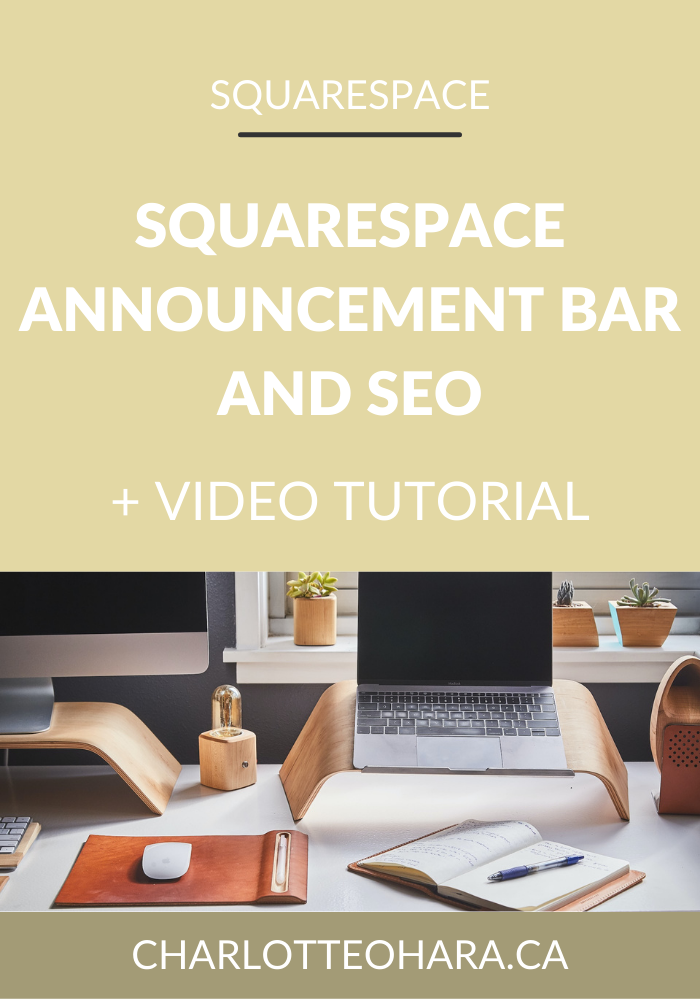How to schedule a Squarespace blog post
Imagine this: you've spent hours plotting out the content calendar for your blog (because you know how important blogs are to every website) and you know exactly what posts you're going to publish over the next few weeks. Hooray! The blog posts drafts have been written out, the images have been curated and prepped, and you're all ready to go.
The only problem? You don't want to publish all that content live at the same time.
This is where scheduling comes in!
When you create a draft blog post, you don't have to publish it live right away. In fact, you can easily schedule the post to go live sometime in the future at a date and time that works best for you! Best of all, it's SUPER easy to do.
If you've ever wanted to schedule a blog post in advance, this video tutorial is for you. I'm going to walk you through setting up a demo draft blog post, how to schedule it, and a whole lot more. Happy viewing!
Note: want to watch more of my Squarespace video tutorials? I've linked to them at the bottom of this post or you can head over to my Youtube channel to binge them now. #aintnoshame
How to schedule Squarespace blog posts
This video will you show:
How to create a draft blog post (title, image, text, related posts, tags and categories, etc.)
How to schedule a blog post when it's ready to be published - date & time
How to see scheduled blog posts in your blog content summary
Scheduling Squarespace Blog Posts - instructions
Blog posts can be scheduled in Squarespace on Draft or new blog posts. The video shows how to schedule a brand new blog post so that's what I'll explain here.
Log in to your Squarespace website and go to the Blog section
Add a new blog post by clicking the "+" sign
Create the blog post by adding any text, images, related posts sections, etc. and don't forget to assign tags and categories.
Click Save (NOT Save & Publish). This will create a Draft version of the post
Back in the blog post editor, click where it says Draft and then select the Scheduled option
Where it says "Publish today at X:XX PM" (or whatever), click that and select the date & time you want the post to go live and be published. Use the calendar or slider to make your selection.
Click Save and your post will now be scheduled.
Note: Only schedule blog posts that are fully reviewed and ready to go live! Be sure to fill out the Content of the blog post, as well as the Options, Location and Social tabs, as needed.
Final Thoughts
Scheduling blog posts in advance is one of my favourite features of Squarespace's blogging platform and it's something I make use of all the time. It allows you to get ahead of your content creation while controlling how and when those posts are rolled out. This is great for working ahead and having your blog posts prepped and ready to go without publishing them all at once.
Hopefully this video shows you how easy it is to schedule blog posts in Squarespace and you'll start making use of this feature - if you don't already!
Now it's your turn to tell me, do you schedule blog posts in advance? Have you used this Squarespace feature before? Are you new to blogging with Squarespace and will this help you out? I'd love to know so leave me a comment down below!
MORE SQUARESPACE TUTORIAL VIDEOS
How to disable the escape key login on your Squarespace website
How to enable and disable comments on your Squarespace website
How to add and remove pages from the navigation in Squarespace
Favicons: how to create one in Canva and upload it to your Squarespace website
How to add related posts to the bottom of Squarespace blog posts
How to connect social media accounts to your Squarespace website
How to easily find out which Squarespace template a website is using