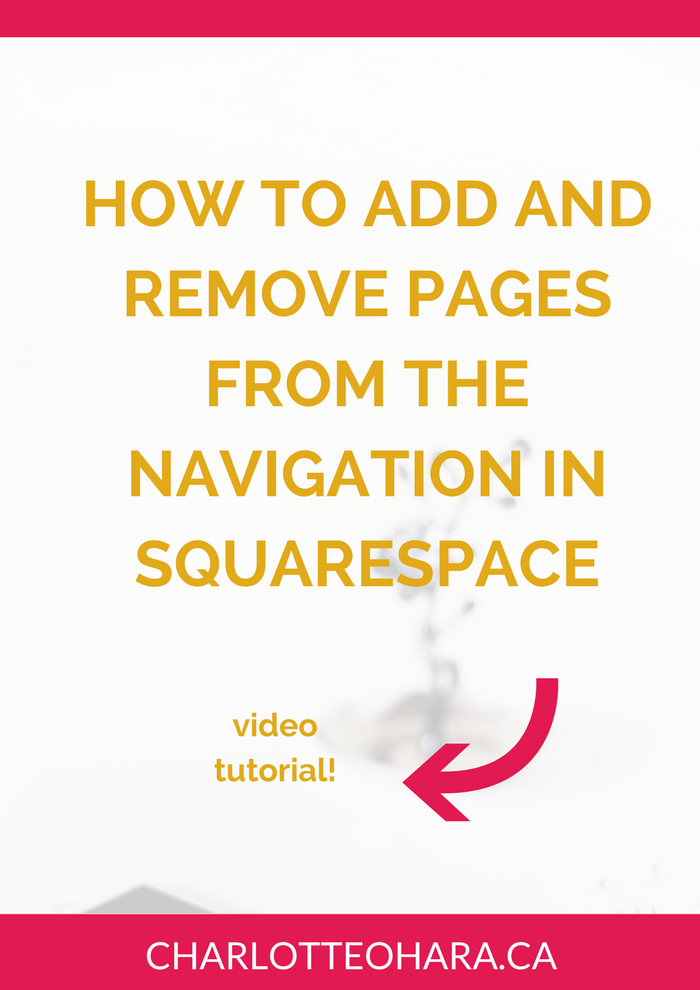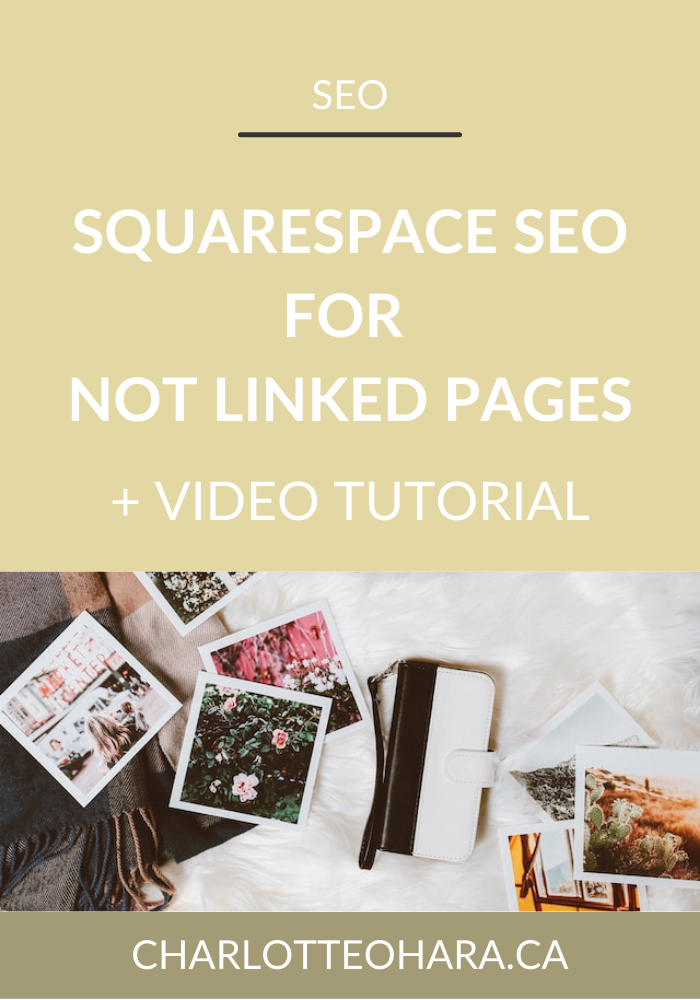How to add and remove pages from the navigation in Squarespace - video tutorial
The navigation is one of the key sections of your website because it guides visitors to valuable areas of content. It's a way for them to easily find the pages they're looking for and also gives you, the website owner, a chance to put that information directly in front of them in the simplest way possible.
You might already have a Squarespace website and want to add or remove pages from the navigation. Or perhaps you want to switch up the order of those pages in the navigation list. Alternately, you might be starting out with a brand new Squarespace website and aren't sure how to get started adding pages to your navigation and menu.
This video tutorial covers all of that and more!
Let me show you how easy it is to add and remove pages from your navigation in Squarespace.
Note: want to watch more of my Squarespace video tutorials? I've linked to them at the bottom of this post or you can head over to my Youtube channel to binge them now. #aintnoshame
How to add and remove pages from the navigation in Squarespace
In this video you will learn:
How to add pages to your navigation menu (either by copying demo pages or creating one from scratch)
How to move pages around in the navigation menu
How to remove pages from the navigation menu
Video tutorial is done using a demo site using the Bedford template.
Whether you're a total Squarespace beginner who isn't sure what the "navigation" means in Squarespace, or you're somewhat familiar with the platform, this video will help you make sure that your navigation displays the content you want.
Final Thoughts
When you're getting a new Squarespace website up and running, you'll need to add lots of new pages to your navigation. This means you will have to create new pages or copy existing demo pages before editing them to your liking. From here, you can change around the order of the navigation items or remove/delete pages entirely. The process is similar for both Main and Secondary navigation so you can tackle both sections easily.
Be sure to watch my video above to see how easy it is to add and remove pages from the navigation in Squarespace!
Now its your turn to tell me, have you set up the navigation of your Squarespace website? Did you have to move items around once the pages were created? Did you copy the demo pages and edit them as needed, or did you create brand new pages altogether? What pages did you remove from the navigation? I'd love to know so leave me a note in the comments!
Want to create your own stunning, professional Squarespace website? I build custom sites and I’d love to work with you. If you’d rather take the DIY route, I highly recommend the online course Website that Wows. It's a simple, step-by-step program designed to help coaches and service-based entrepreneurs create their own client-winning website from scratch. Plus, it's beginner-friendly with no coding required! You can start with a free trial here.
More Squarespace tutorial videos
How to disable the escape key login on your Squarespace website
Favicons: how to create one in Canva and upload it to your Squarespace website
How to add related posts to the bottom of Squarespace blog posts
How to connect social media accounts to your Squarespace website
How to easily find out which Squarespace template a website is using
Launch Your Best Site - free ecourse
Interested in learning more about what it takes to get a website up and running? Sign up for my free 7 day e-course!
*This post contains an affiliate link